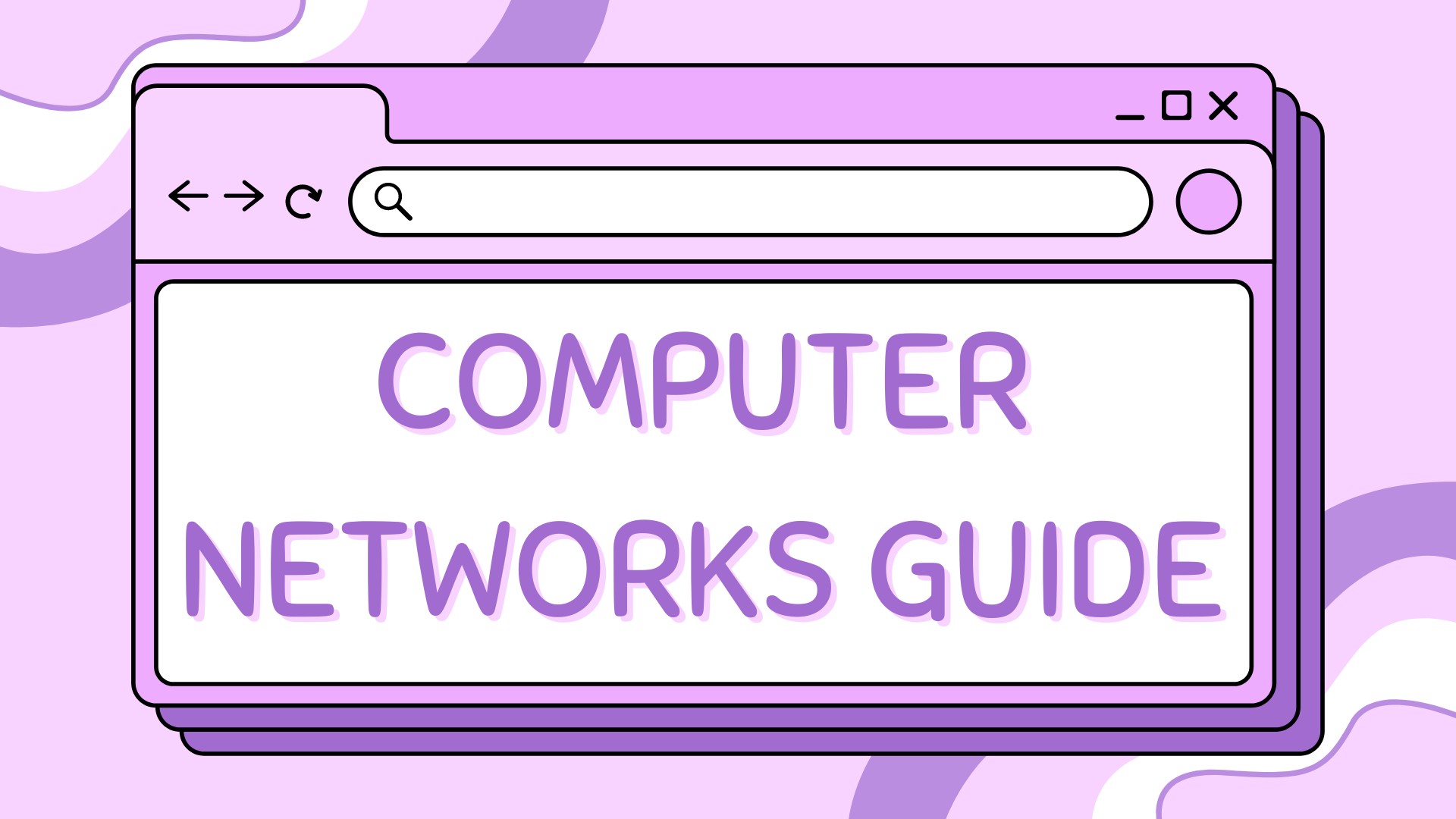Fixing Cisco Packet Tracer’s Ugly Dark Theme on KDE#
If you’ve opened Cisco Packet Tracer on a KDE desktop environment, only to be met with a UI that looks completely off, dark buttons on dark backgrounds, unreadable text, and overall bad vibes, you’re not alone.
Packet Tracer doesn’t follow your system theme properly on KDE due to how it handles environment variables for GTK-based apps. But the good news? You can fix it with a simple workaround.
Here’s how to make Cisco Packet Tracer look decent in KDE.
Step 1: Temporarily Set Your System to a Light Theme#
Before doing anything else:
Open your System Settings.
Under Appearance and Style, select Colours and Themes.
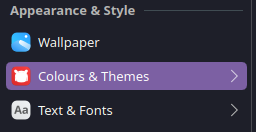
Click on Colours under the Global Theme section.
Choose a light colour scheme (such as Breeze Light or similar) and apply the changes.
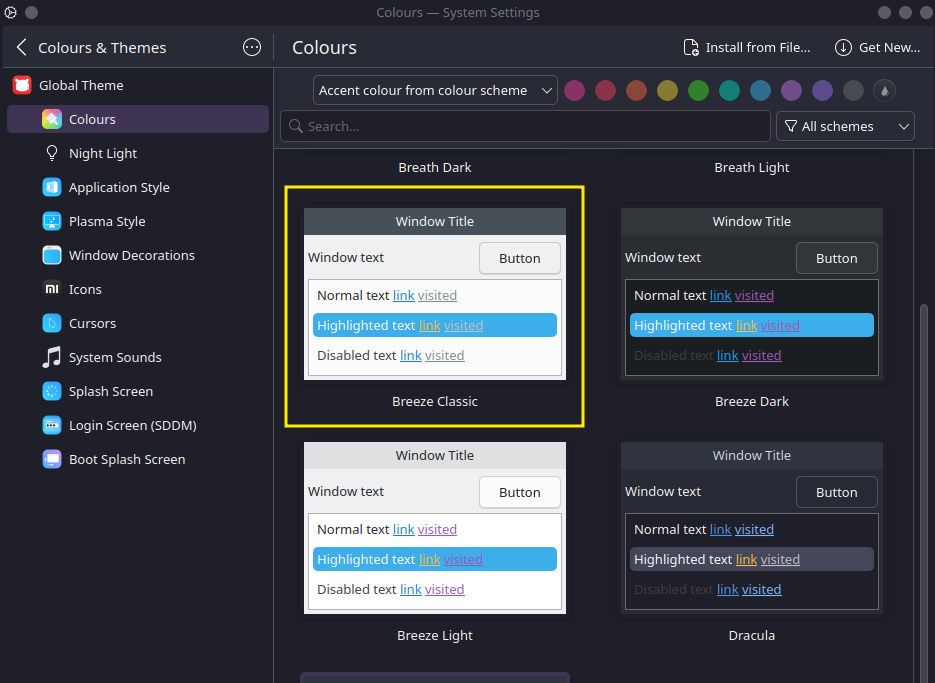
This will make Packet Tracer look good at least once. But we’ll make it permanent in the next steps.
Step 2: Create a Dedicated Config Folder#
We’re going to snapshot your current (good-looking) light theme settings and isolate them just for Packet Tracer:
mkdir ~/.config-packettracer

Step 3: Copy GTK Configuration Files#
Now copy your current GTK theme settings to that new folder:
cp -r ~/.config/dconf ~/.config/gtk-3.0 ~/.config/gtk-4.0 ~/.config/xsettingsd ~/.config-packettracer/

You don’t need the entire contents of ~/.config, just the theme-related bits.
Step 4: Modify the Launcher to Use Your Custom Config#
Instead of launching Packet Tracer normally, we’ll set it to use the isolated light theme configuration. Open the Packet Tracer launcher for editing:
nano ~/.local/share/applications/cisco-pt.desktop
Look for the line that starts with:
Exec=/usr/bin/packettracer %f
And replace it with this:
Exec=env XDG_CONFIG_HOME=/home/yourusername/.config-packettracer /usr/bin/packettracer %f
If the file is empty/not found#
If this file is empty, you can create it with the following content:
[Desktop Entry]
Type=Application
Exec=env XDG_CONFIG_HOME=/home/YOURUSERNAME/.config-packettracer /usr/bin/packettracer %f
Name=Packet Tracer 8.2.2
Icon=/usr/lib/packettracer/art/app.png
Terminal=false
StartupNotify=true
MimeType=application/x-pkt;application/x-pka;application/x-pkz;application/x-pks;application/x-pksz;
Categories=Network;
Just make sure to replace YOURUSERNAME with your actual username.
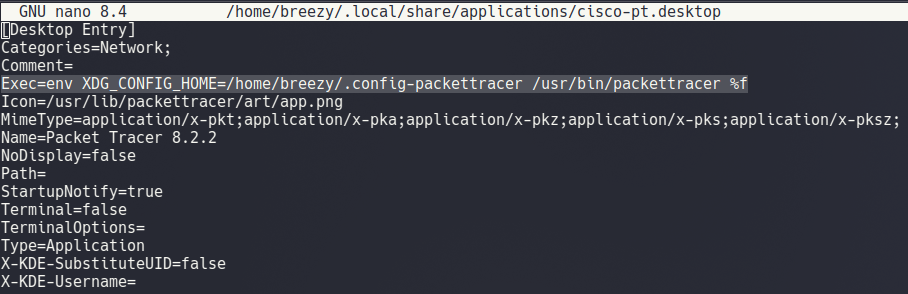
Make sure to replace /home/yourusername with your actual home path (e.g., /home/breezy).
Leave everything else in the file as-is.
Now when you launch Packet Tracer from the applications menu, it’ll use your preserved light theme settings, no need to change your whole system theme every time.
Step 5: Switch Your System Theme Back (Optional)#
After you’ve copied the theme files, you can go back to your normal dark KDE theme. Packet Tracer will still launch with the isolated light theme settings you preserved.
Done#
You now have a version of Cisco Packet Tracer that uses a readable, light UI, without having to switch your entire KDE desktop theme every time.