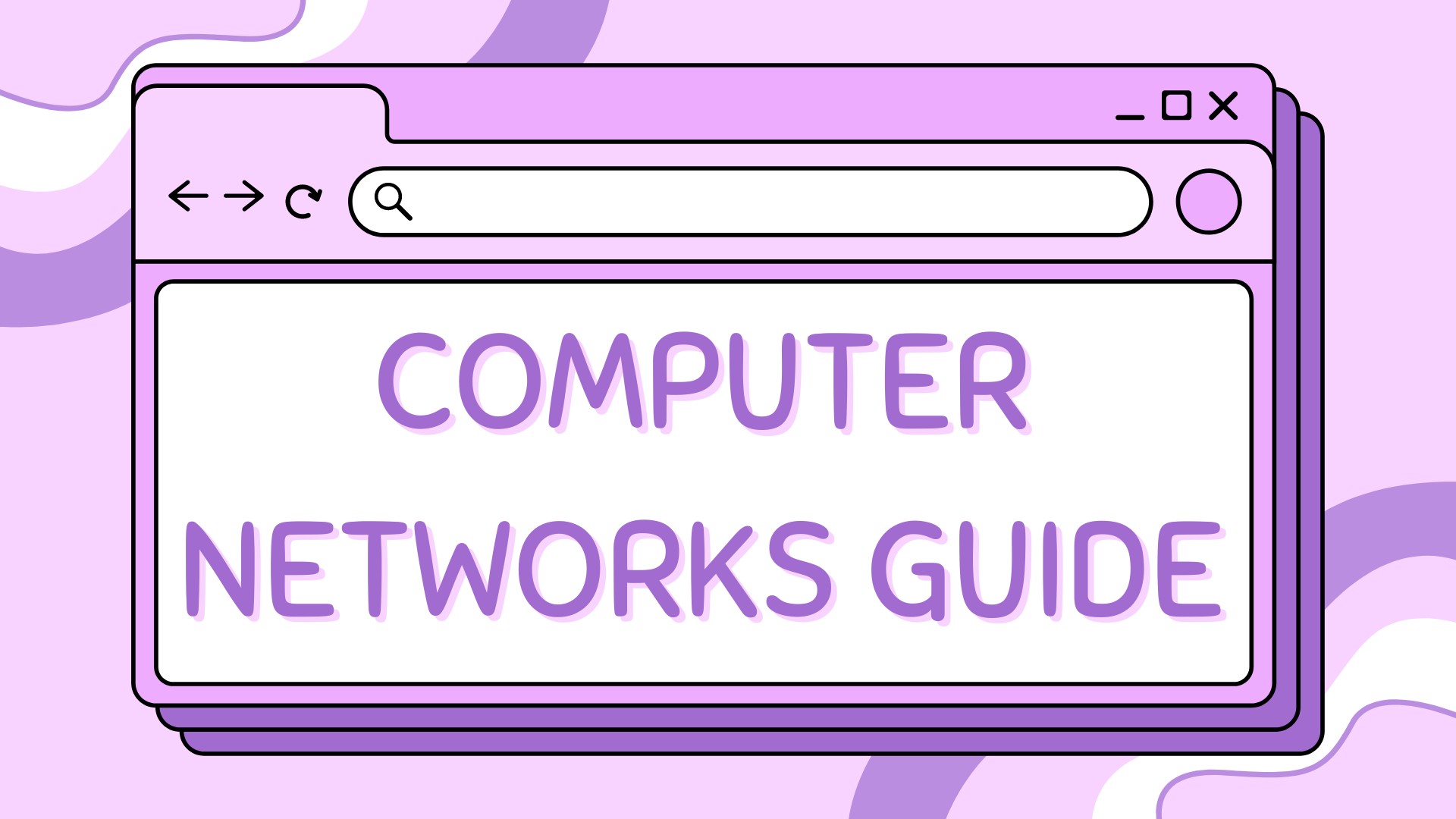6 – Understanding MAC Addresses in Packet Tracer#
This tutorial builds upon Tutorial 5 – Understanding ARP and explores how MAC (Media Access Control) addresses work in a switched network. MAC addresses are essential for Ethernet communication and play a key role in how switches forward frames.
Part 1 – What is a MAC Address?#
A MAC address is a globally unique identifier assigned to a device’s network interface card (NIC). It operates at Layer 2 (Data Link Layer) of the OSI model and is used to deliver Ethernet frames within a local network segment.
MAC addresses are usually displayed in hexadecimal, like:
00:0C:29:3E:1B:72
They are used by switches to identify which device is connected to which port.
Mac Addresses are permanent hardware identifiers, unlike IP addresses which can change. Switches use MAC addresses to build forwarding tables and reduce unnecessary broadcast traffic.
Part 2 – Use the Existing Network#
We’ll use the same network from Tutorial 4 and 5, which includes:
PC0 and PC1 in VLAN 10 (
192.168.10.0/24)PC2 and PC3 in VLAN 20 (
192.168.20.0/24)Two switches: Switch0 and Switch1
A router with the following configuration:
Gig0/0→192.168.10.1Gig0/1→192.168.20.1
Ensure all PCs are configured and can ping each other.
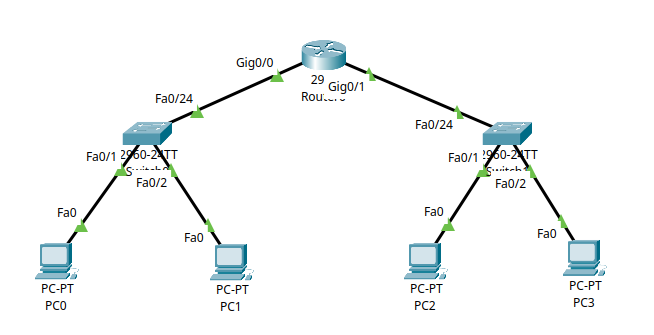
Part 3 – Viewing MAC Addresses on End Devices#
Every NIC has a MAC address. Let’s view them from the PC side.
Step 3.1 – View PC1’s MAC Address#
Click on PC0
Go to Desktop → Command Prompt
Type:
ipconfig /all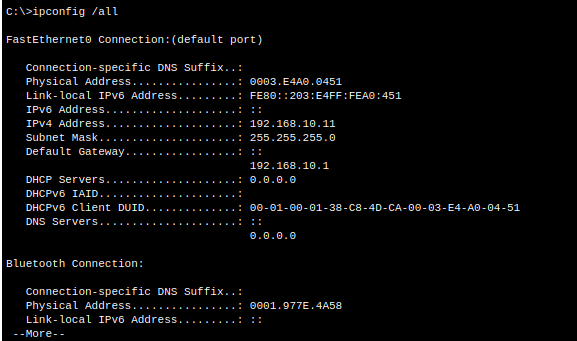
The Physical Address listed is PC1’s MAC address.
Repeat this process on PC2, PC3, and PC4 to confirm each has a unique MAC.
MAC addresses are unique per interface. If a device has multiple NICs, each will have a different MAC address.
Part 4 – Switch MAC Address Learning#
Switches learn which MAC address is connected to which port by monitoring the source address of incoming Ethernet frames. This allows them to build a MAC address table to forward traffic only to the appropriate destination port.
Step 4.1 – Check the MAC Address Table#
Let’s see if Switch0 has learned any MAC addresses.
Click on Switch0
Go to the CLI tab
Enter privileged EXEC mode:
enableView the table:
show mac address-table
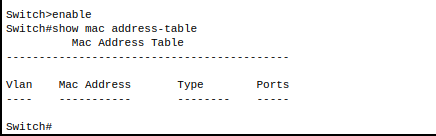
If the table is empty, that means no frames have been seen yet.
Step 4.2 – Trigger MAC Learning#
We’ll now generate some traffic so the switch can learn MAC addresses.
From PC0, ping PC1:
ping 192.168.10.12
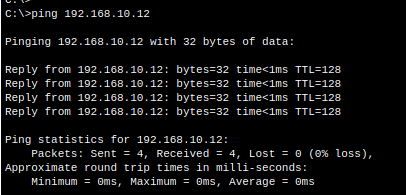
Return to Switch0 and re-run:
show mac address-table
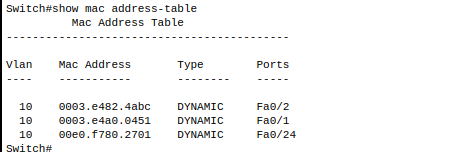
You should now see MAC addresses listed with associated switch ports.
You can repeat the same process for Switch1 by pinging from PC3 to PC4.
Tip
The MAC address table updates dynamically. When the switch sees a new MAC on a port, it adds it. If the device moves to another port, the table will update accordingly.
Part 5 – Clearing the MAC Address Table#
Switches age out unused MAC entries, but you can clear them manually to test learning behaviour.
Step 5.1 – On Switch0#
Enter privileged mode:
enableClear dynamic entries:
clear mac address-table dynamic
Confirm the table is empty:
show mac address-table

Part 6 – Observe MAC Learning in Simulation Mode#
You can observe MAC learning in real time using Packet Tracer’s Simulation Mode.
Step 6.1 – Start the Ping#
Switch to Simulation Mode (bottom right corner)
From PC0, open the Command Prompt and type:
ping 192.168.10.12
Press the “Capture / Forward” button repeatedly to step through the simulation.
You’ll see:
An Ethernet frame from PC0
The switch learning PC0’s MAC on the inbound port
The frame being forwarded only to the correct destination port
Tip
Only the first frame is broadcast if the switch hasn’t learned the destination MAC. Once both MACs are in the table, further communication is direct and efficient. This is also why the first ping may take longer or fail if the switch hasn’t learned the MAC addresses yet.
Summary#
In this tutorial, you:
Learned what MAC addresses are and how to view them on PCs
Observed how switches dynamically build MAC address tables
Used the
show mac address-tablecommand to verify learningCleared the MAC table and confirmed it repopulates via ping
Used Simulation Mode to visualise MAC address learning