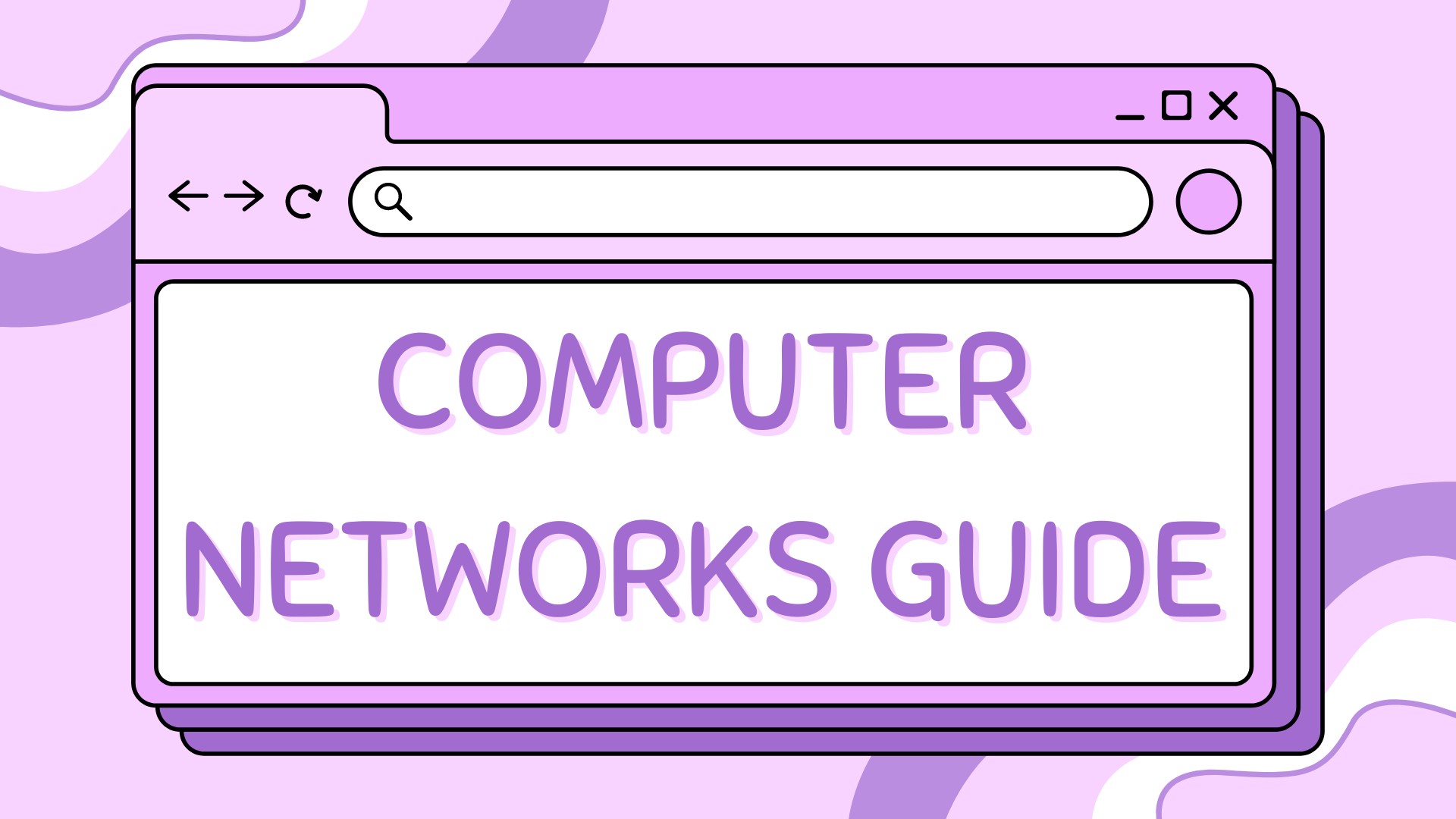12 - Configuring EIGRP Routing in Packet Tracer#
This tutorial is the twelfth in our Cisco Packet Tracer series and focuses on EIGRP (Enhanced Interior Gateway Routing Protocol), a hybrid dynamic routing protocol developed by Cisco. Unlike RIP, EIGRP supports larger networks, faster convergence, and uses composite metrics based on bandwidth and delay to make routing decisions.
We’ll extend our previous three-router topology by adding an extra link between R0 and R2 (just like how we did for OSPF), configure EIGRP across all routers, and verify dynamic routing.
If you’re after a different routing protocol, check out -
Find the CISCO pkt files in the repo -
Part 1 – Network Topology Overview#
This network includes:
Three routers (R1, R2, R3) all connected to each other
Three switches (S1, S2, S3) – one per router
Two PCs per switch (6 total PCs)
The goal is to enable all PCs to communicate through EIGRP-configured routers.
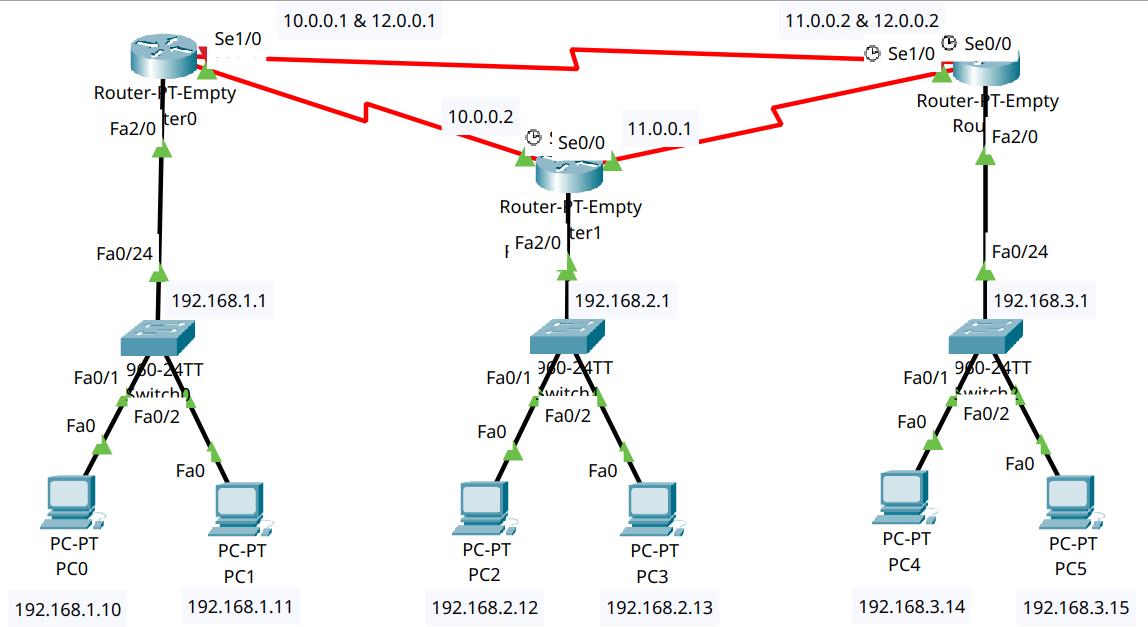
Part 2 – Device Placement and Cabling#
Step 2.1 – Add Devices to the Workspace#
From Network Devices and End Devices, place:
3 Routers (Router-PT-Empty)
3 Switches (2960)
6 PCs
Label the devices:
Routers: R0, R1, R2
Switches: S0, S1, S2
PCs: PC0–PC5
Step 2.2 – Add Network Modules to Routers#
For this topology, use Router-PT-Empty devices. Each router needs two Serial and two FastEthernet interfaces to support all required connections.
Follow these steps for R0, R1, and R2:
Click the router to open its configuration window.
Go to the Physical tab.
Click the power button to turn off the router (the green light will go out).
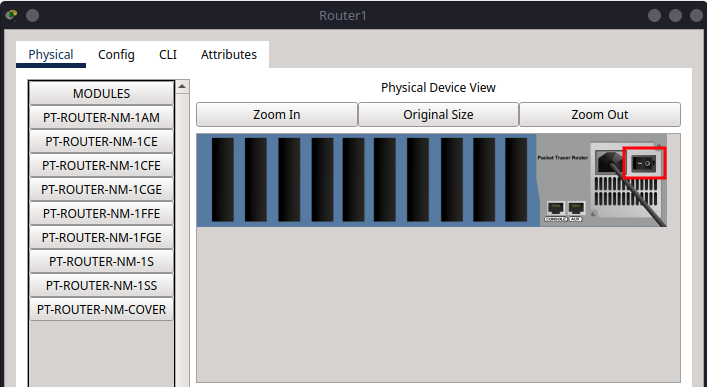
In the module area, locate PT-ROUTER-NM-1S (Serial Port) and PT-ROUTER-NM-1CFE (FastEthernet).
Drag and insert two PT-ROUTER-NM-1S modules into the first two empty slots (from right to left).
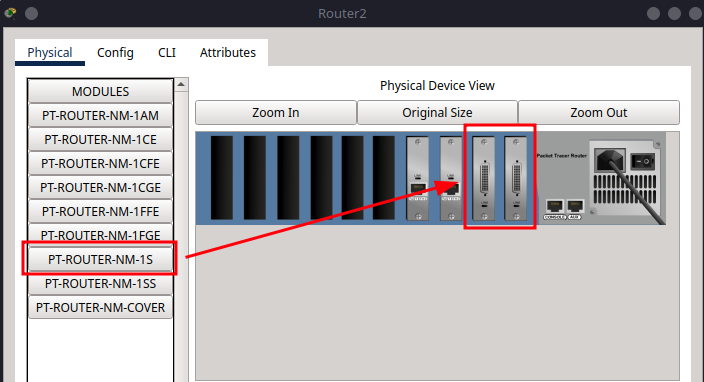
Drag and insert two PT-ROUTER-NM-1CFE modules into the next two empty slots.
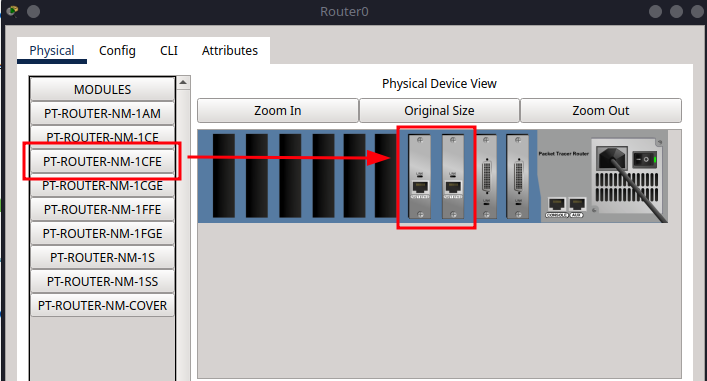
Click the power button again to turn the router back on.
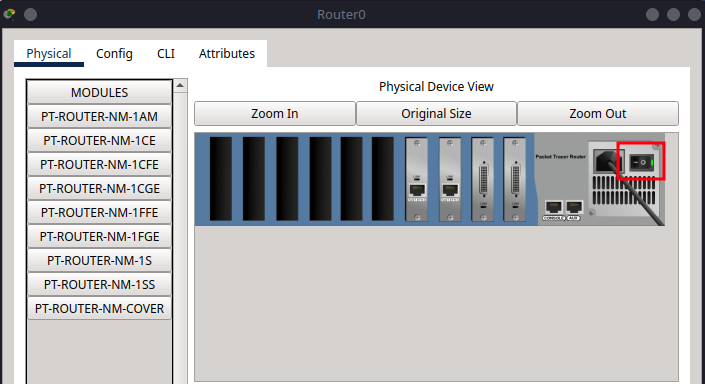
Step 2.2 – Cabling#
Now we will connect the devices using appropriate cables:
Note
For clarity and future expansion, I recommend connecting the switch to the router using the last available port on the switch (for example, fa0/24). This keeps the lower-numbered ports free for connecting PCs and other end devices.
Copper Straight-Through Connections#
From |
To |
Port/Interface |
|---|---|---|
PC0 |
S1 |
fa0/1 |
PC1 |
S1 |
fa0/2 |
S1 |
R0 |
fa0/24 → fa2/0 |
PC2 |
S2 |
fa0/1 |
PC3 |
S2 |
fa0/2 |
S2 |
R1 |
fa0/24 → fa2/0 |
PC4 |
S3 |
fa0/1 |
PC5 |
S3 |
fa0/2 |
S3 |
R2 |
fa0/24 → fa2/0 |
Serial DTE Connections#
From |
To |
Port/Interface |
|---|---|---|
R0 |
R1 |
se0/0 ↔ se1/0 |
R1 |
R2 |
se0/0 ↔ se1/0 |
R0 |
R2 |
se1/0 ↔ se0/0 |
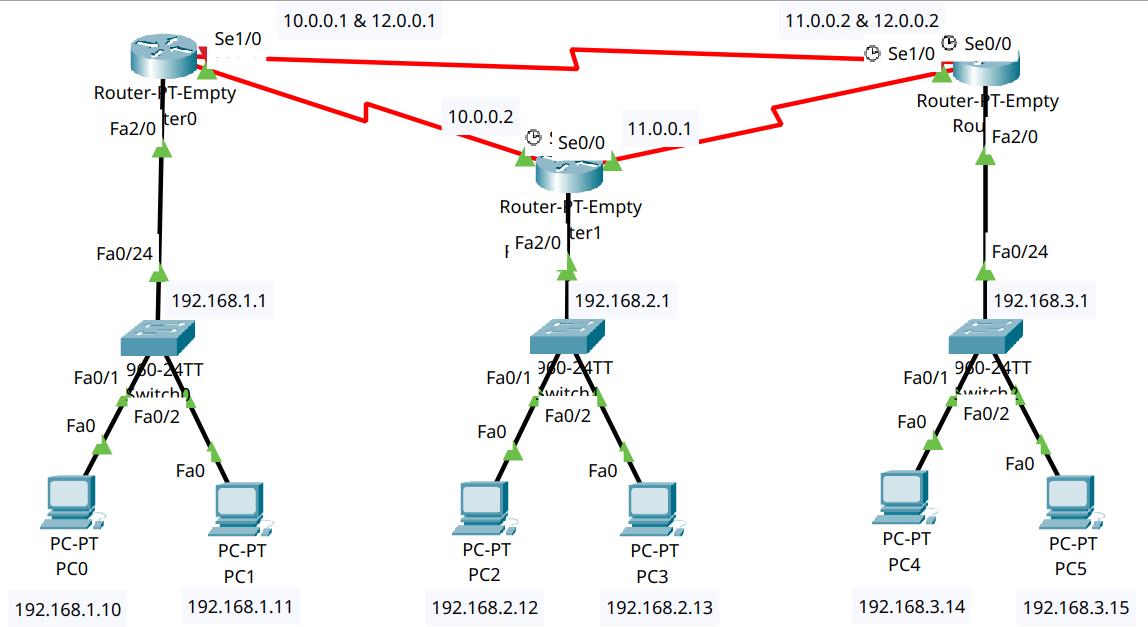
Part 3 – IP Addressing Scheme#
Now we will assign IP addresses to all devices, ensuring they can communicate across the network.
Subnet Allocation#
For this tutorial, we will use the following subnets:
Subnet |
Devices |
Subnet Mask |
|---|---|---|
192.168.1.0/24 |
PC0, PC1, R0 |
255.255.255.0 |
192.168.2.0/24 |
PC2, PC3, R1 |
255.255.255.0 |
192.168.3.0/24 |
PC4, PC5, R2 |
255.255.255.0 |
10.0.0.0/30 |
R0 ↔ R1 |
255.0.0.0 |
11.0.0.0/30 |
R1 ↔ R2 |
255.0.0.0 |
12.0.0.0/30 |
R0 ↔ R2 |
255.0.0.0 |
Step 3.1 – Assign IPs to PCs#
Go to Desktop > IP Configuration on each PC:
PC |
IP Address |
Subnet Mask |
Default Gateway |
|---|---|---|---|
PC0 |
192.168.1.10 |
255.255.255.0 |
192.168.1.1 |
PC1 |
192.168.1.11 |
255.255.255.0 |
192.168.1.1 |
PC2 |
192.168.2.12 |
255.255.255.0 |
192.168.2.1 |
PC3 |
192.168.2.13 |
255.255.255.0 |
192.168.2.1 |
PC4 |
192.168.3.14 |
255.255.255.0 |
192.168.3.1 |
PC5 |
192.168.3.15 |
255.255.255.0 |
192.168.3.1 |
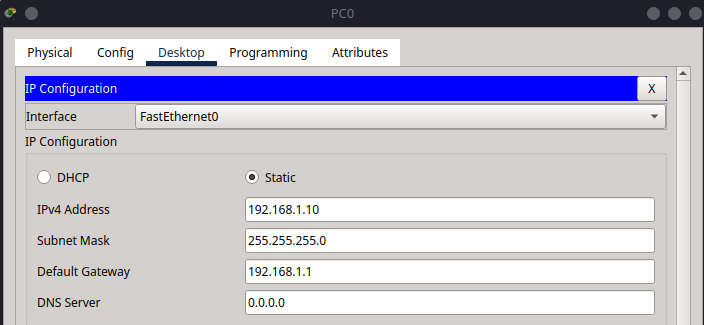
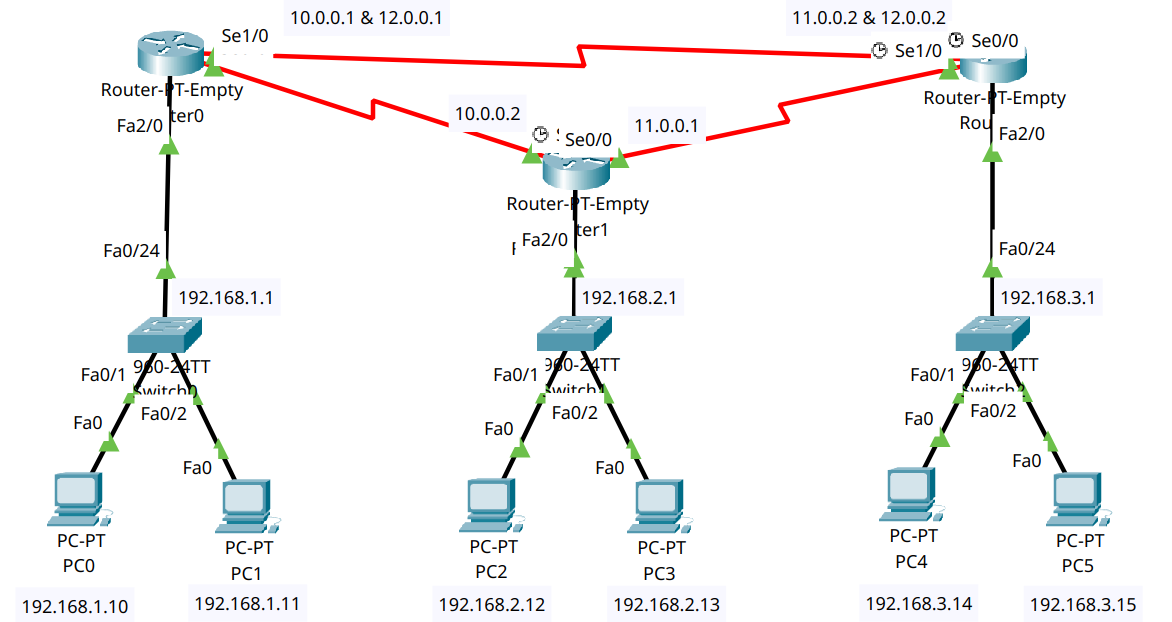
Part 4 – Router Configuration#
Each router in this network handles two types of connections:
LAN-side via FastEthernet2/0, connected to a local switch
WAN-side via Serial interfaces, connected to neighbouring routers
All routers will be configured with EIGRP routing
Note
The EIGRP routing configuration is performed using the following steps in the CLI:
Enter EIGRP configuration mode:
router eigrp 1
Here,
1is the autonomous system number (must match on all routers).Specify which networks to advertise:
network 192.168.1.0 network 10.0.0.0
Here you list the networks directly connected to the router. EIGRP will automatically discover other networks through its neighbours.
Step 4.1 – R0 Configuration#
Tip
The shorthand for configure terminal is conf t, which can save time when entering commands.
enable
configure terminal
hostname R0
interface fa2/0
ip address 192.168.1.1 255.255.255.0
no shutdown
exit
interface se0/0
ip address 10.0.0.1 255.0.0.0
clock rate 64000
no shutdown
exit
interface se1/0
ip address 12.0.0.1 255.0.0.0
clock rate 64000
no shutdown
exit
router eigrp 1
network 192.168.1.0
network 10.0.0.0
network 12.0.0.0
no auto-summary
exit
exit
write memory
exit
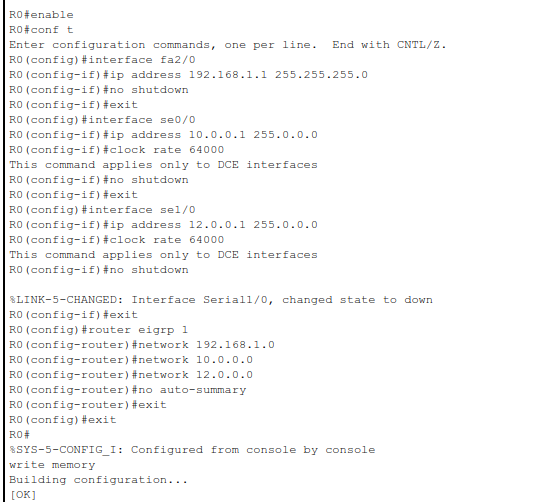
Step 4.2 – R1 Configuration#
enable
configure terminal
hostname R1
interface fa2/0
ip address 192.168.2.1 255.255.255.0
no shutdown
exit
interface se1/0
ip address 10.0.0.2 255.0.0.0
no shutdown
exit
interface se0/0
ip address 11.0.0.1 255.0.0.0
clock rate 64000
no shutdown
exit
router eigrp 1
network 192.168.2.0
network 10.0.0.0
network 11.0.0.0
no auto-summary
exit
exit
write memory
exit
Step 4.3 – R2 Configuration#
enable
configure terminal
hostname R2
interface fa2/0
ip address 192.168.3.1 255.255.255.0
no shutdown
exit
interface se1/0
ip address 11.0.0.2 255.0.0.0
no shutdown
exit
interface se0/0
ip address 12.0.0.2 255.0.0.0
no shutdown
exit
router eigrp 1
network 192.168.3.0
network 11.0.0.0
network 12.0.0.0
no auto-summary
exit
exit
write memory
exit
Part 5 – Verification and Testing#
So now your network should be fully configured with EIGRP routing. The next step is to verify that all devices can communicate across the network.
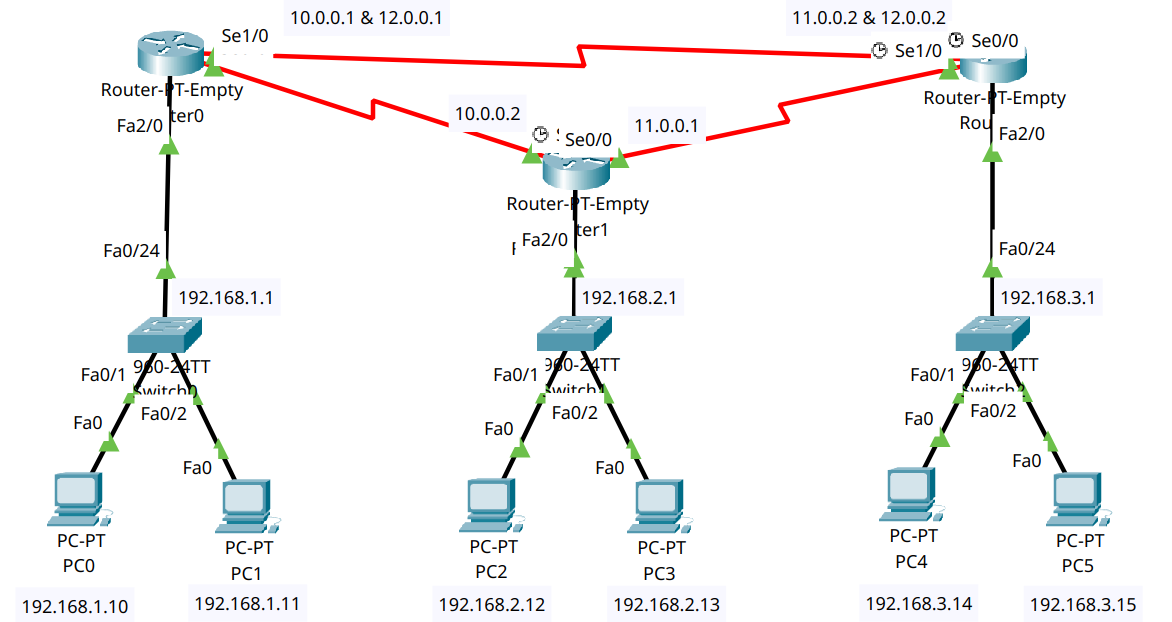
Step 5.1 – Check Routing Tables#
Run on each router:
show ip route
You should see EIGRP routes (D) to all remote networks.
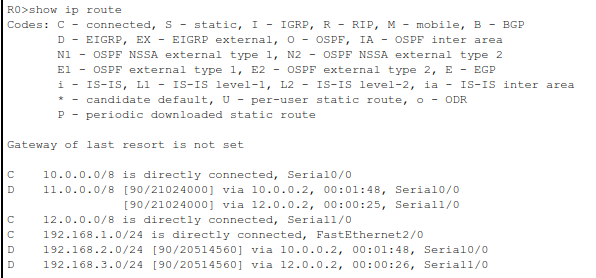
You can specifically specify this by running:
show ip route eigrp

This command will filter the routing table to show only EIGRP routes, making it easier to verify that all networks are reachable.
Step 5.2 – Test Connectivity#
From PC0, run:
ping 192.168.1.11
ping 192.168.2.12
ping 192.168.3.14
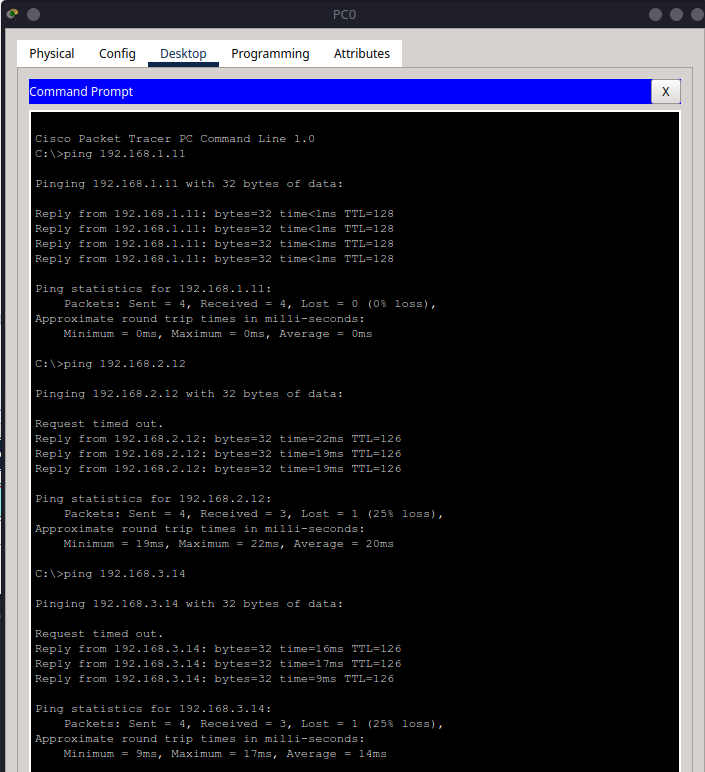
From PC3, ping PC5:
ping 192.168.3.15
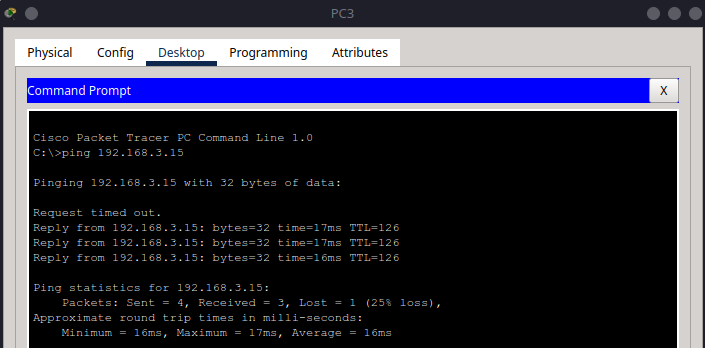
Repeat pings between any devices across networks.
Summary#
In this tutorial, you:
Built a three-router, three-switch network with six PCs
Assigned IPs and default gateways to all devices
Configured EIGRP routing on each router
Verified full network reachability using dynamic routing